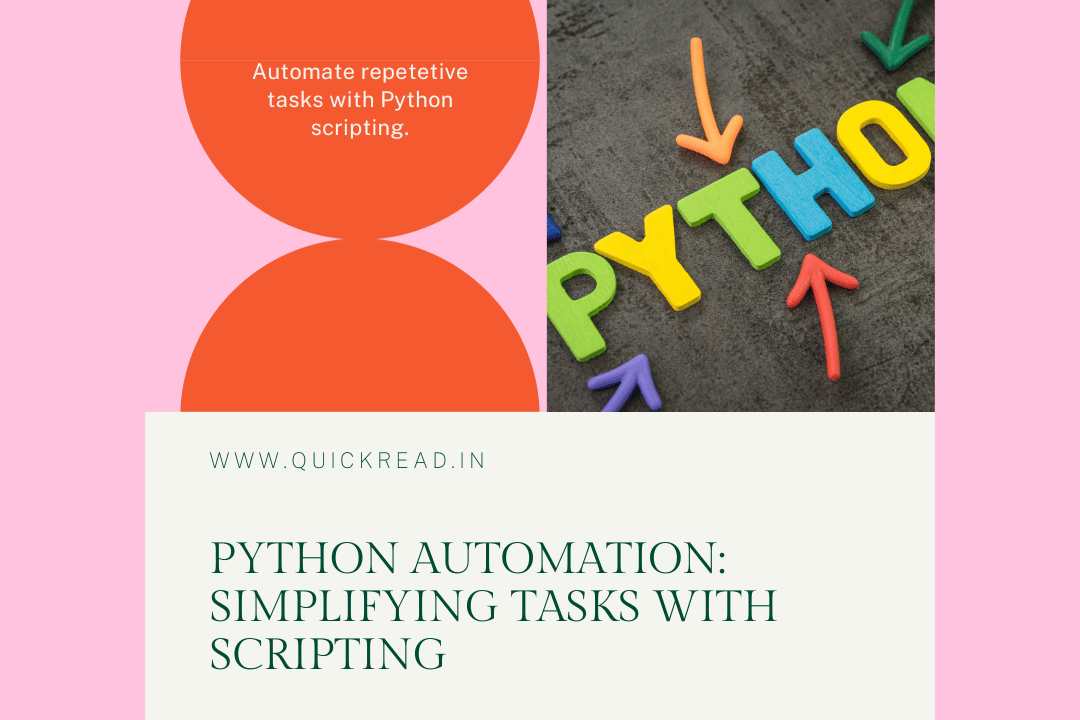Introduction
Automating repetitive or complex tasks is an excellent use case for Python’s simple yet powerful scripting capabilities. By scripting workflows, you can optimize processes, avoid human error, and save time on routine operations.
In this detailed guide, we’ll explore real-world examples of automating tasks with Python scripts and modules. You’ll learn:
- Core Python automation concepts
- Scripting automation building blocks
- Automating file and data tasks
- Working with dates, schedules, and time
- Automating web interactions
- Building automation pipelines and workflows
- Testing and debugging automation scripts
- Best practices for clean, maintainable scripts
Follow along as we level up your Python skills to start automating away tedious tasks!
Automation Concepts in Python
Let’s first understand some key concepts:
Scripting – Writing Python code to accomplish specific tasks, versus building applications.
Modules – Reusable Python files you import containing useful functions.
Libraries – Packages of modules with tools for common needs like dates and web access.
Batch processing – Automating work over batches of data vs individual inputs.
Pipelines – Chaining multiple automation steps together in a workflow.
With these building blocks, you can automate nearly any repetitive task in Python.
Python Scripting Essentials
Python provides many constructs useful for automation scripts:
Functions – Reuse and abstract away logic into callable blocks.
Loops – Iterate over sequences or ranges to process batches of data.
Conditional logic – Branch control flow based on paremeters and context.
CLI arguments – Read in values from the command line.
File I/O – Load input data from files and output results.
Logging – Print progress and debug info as the script runs.
Error handling – Gracefully deal with failures and edge cases via try/except.
External libraries – Utilize prebuilt tools so you can focus on unique logic.
Let’s see how these come together for common automation tasks.
Automating File Management
The built-in os and shutil modules provide excellent capabilities for automating file operations:
Copy/move files
import shutil
shutil.copy('source.txt', 'destination.txt')
shutil.move('original.txt', 'renamed.txt')Process batches of files
import glob
for file in glob.glob('*.txt'):
print(file) # Print all .txt filesDelete files
import os
import time
days = 30 # Retention period
now = time.time()
for filename in os.listdir('.'):
if os.stat(filename).st_mtime < now - days * 86400:
os.remove(filename) # Delete old filesThis automates deleting files older than 30 days.
Working with Data and Formats
Python also provides many options for automating tasks around data handling.
Read/write CSV data
import csv
with open('data.csv') as f:
reader = csv.reader(f)
for row in reader:
print(row) # Prints each rowProcess Excel spreadsheets
import openpyxl
wb = openpyxl.load_workbook('data.xlsx')
sheet = wb['Sheet1'] # Get sheet
for row in sheet.rows:
print(row[0].value) # Print column APDF manipulation
import PyPDF2
pdf = PyPDF2.PdfFileReader('file.pdf')
page = pdf.getPage(0)
print(page.extractText()) # Extract textython’s extensive set of libraries provides automation capabilities for any data format.
Automating Dates and Schedules
Python’s datetime and schedule modules are useful for automating Date/Time handling and schedules:
Schedule scripts
import schedule
import time
def job():
print('Scheduled task running!')
schedule.every(10).minutes.do(job)
while True:
schedule.run_pending()
time.sleep(1)This executes job() every 10 minutes.
Date math
from datetime import datetime, timedelta
today = datetime.now()
print(today)
one_day = timedelta(days=1)
tomorrow = today + one_day
print(tomorrow)Simple date math makes manipulating dates easy.
Format dates
from datetime import datetime
now = datetime.now()
print(now.strftime('%m-%d-%Y %H:%M')) # Custom formatFlexible formatting options help when working with dates.
Browser Automation with Python
For automating web-based tasks, Selenium provides full control of browsers in Python.
For example, automate form submissions:
from selenium import webdriver
from selenium.webdriver.common.keys import Keys
driver = webdriver.Chrome()
driver.get('http://www.example.com')
elem = driver.find_element_by_name('q')
elem.send_keys('Hello World' + Keys.RETURN)This automates typing and submitting a search query.
Selenium can fill forms, click elements, assert page text, and mimic almost any browser-based task you normally perform manually.
Building Automation Pipelines
By connecting individual automation scripts, you can build pipelines processing data end-to-end.
For example:
import process_csv
import transform_data
import load_database
import send_email
data = process_csv.extract('file.csv')
data = transform_data.clean(data)
load_database.insert(data)
send_email.notify('Done!')This chains together 4 distinct automation scripts:
- Extract raw data
- Clean and transform
- Insert into database
- Send notification email
Robust pipelines allow automating multi-stage workflows.
Testing and Debugging Automation Scripts
Like any application code, automation scripts need proper testing and debugging:
- Log progress during execution for visibility.
- Use asserts to validate assumptions and inputs.
- Set up test data to exercise different edge cases.
- Handle exceptions instead of failing on errors.
- Use IDE debugging features like breakpoints.
- Test automation pipelines end-to-end before relying.
Taking the time to test and debug will prevent automation failures down the line.
Best Practices for Python Automation Scripts
Some key best practices include:
- Break into reusable modules and functions
- Use descriptive names for readability
- Log and handle failures gracefully
- Make scripts idempotent when possible
- Validate inputs and outputs
- Test automation for edge cases
- Monitor scripts in production
- Document automation tasks thoroughly
Well-structured scripts will continue providing ROI long-term.
Conclusion
Python is an excellent choice for automating all kinds of repetitive tasks thanks to its versatility and approachable syntax.
In this guide, you learned how to:
- Automate file operations like copying, moving, deleting
- Work with data formats like CSV, Excel, PDF
- Schedule and run automated jobs
- Browser automation with Selenium
- Chain automation scripts into pipelines
- Debug and test your code properly
Adopting automation shifts effort from doing repetitive tasks manually to intelligently scripting such work. This lets you focus on higher value activities.
The time investment in learning automation pays exponential dividends. Python makes it straightforward to start scripting away tedious tasks today!
Frequently Asked Questions
Here are some common questions about automating with Python:
Q: Is Python good for automation tasks?
A: Yes, Python is excellent for automation thanks to its simple syntax, extensive libraries, and easy to pick up scripting capabilities.
Q: What are some real-world automation examples in Python?
A: File management, data processing pipelines, scheduled jobs, browser automation, manipulating dates/times, PDF processing, and more.
Q: Should I use Python or shell scripts for automation?
A: Python is preferred over bash scripts for more complex automation scenarios thanks to its code readability and maintainability.
Q: What modules are useful for automation in Python?
A: Modules like os, shutil, glob, datetime, csv, openpyxl, selenium, schedule, and more provide automation building blocks.
Q: How can I monitor scheduled Python automation jobs?
A: Use log aggregation tools like Splunk or Elasticsearch to monitor automation job logs in production for errors.
Q: Is multithreading useful for Python automation?
A: Sometimes for I/O bound workflows. But multiprocessing is usually preferred for CPU heavy pipelines to distribute across cores.